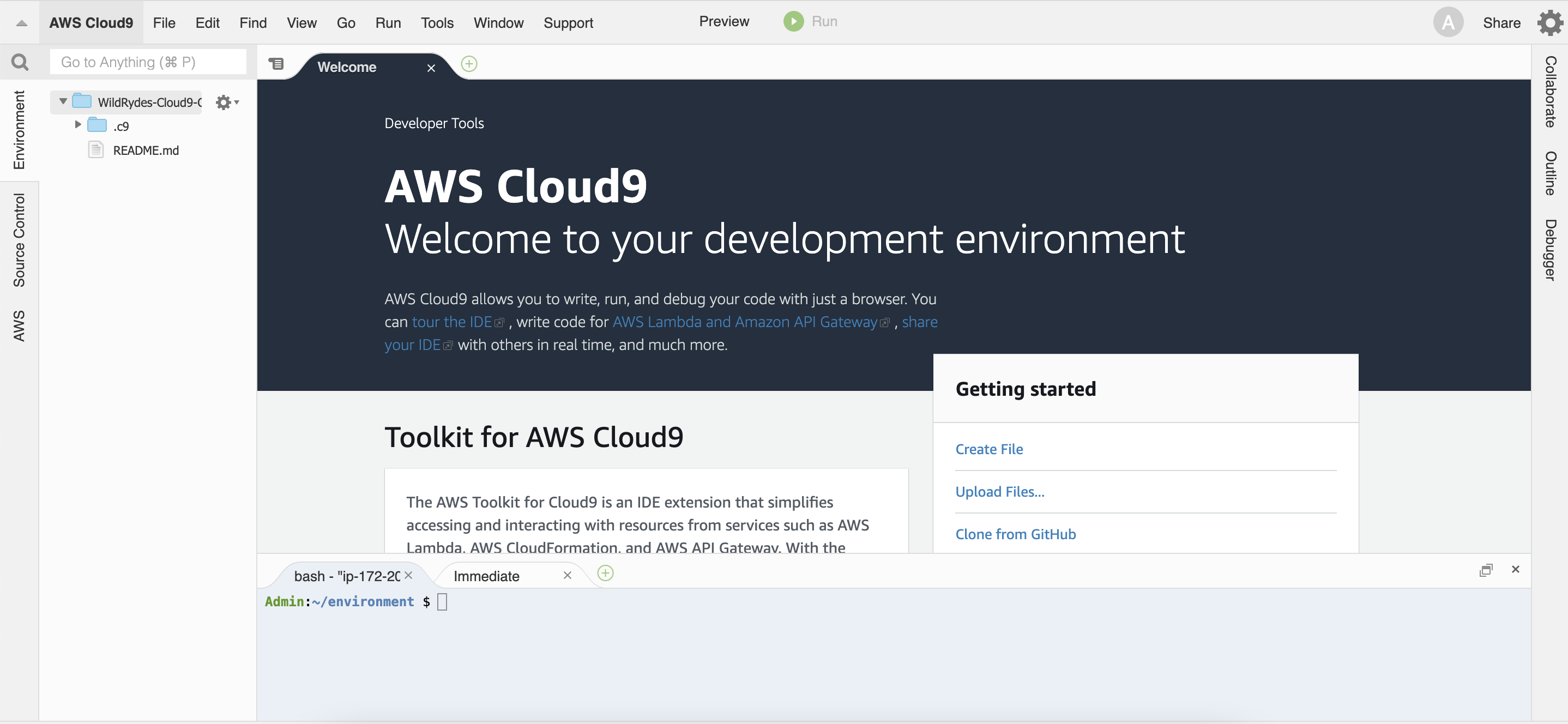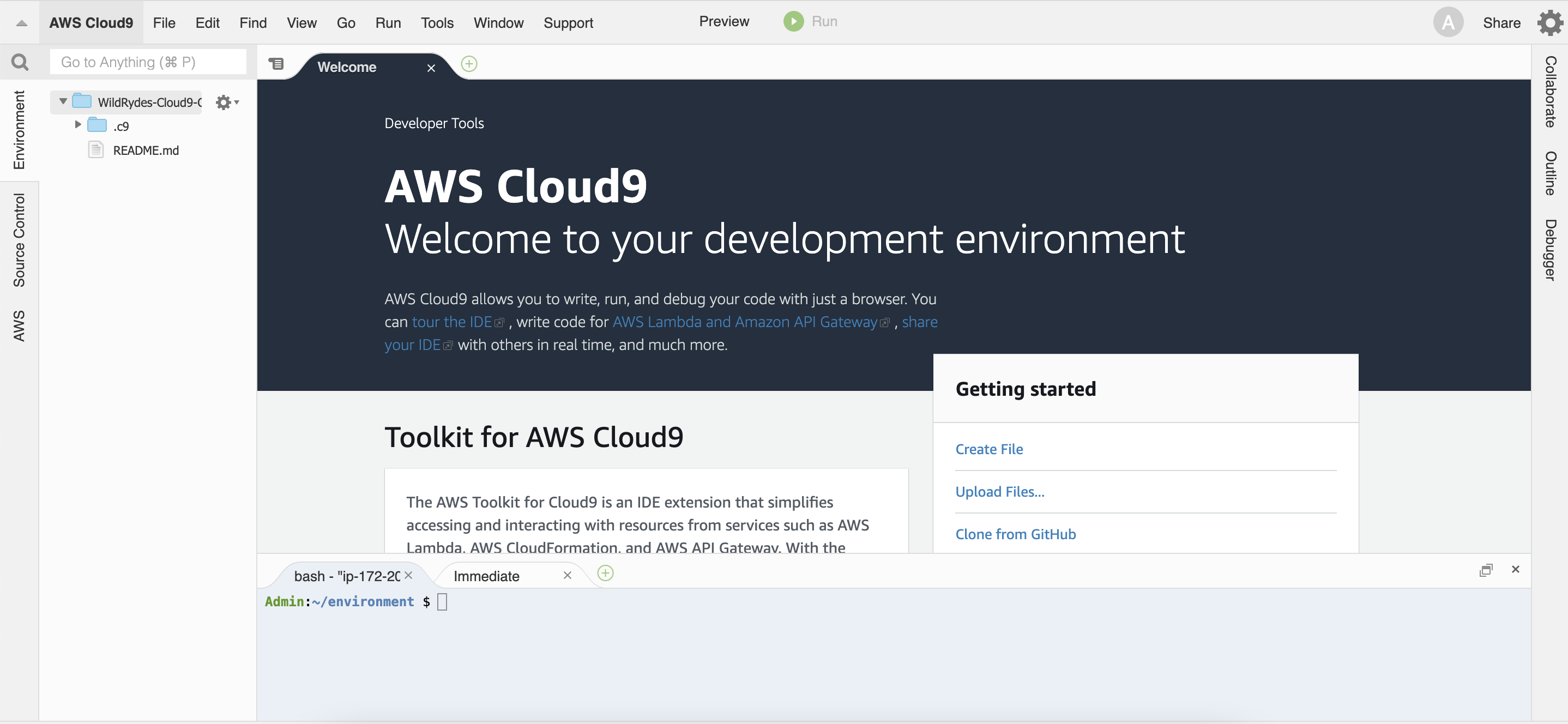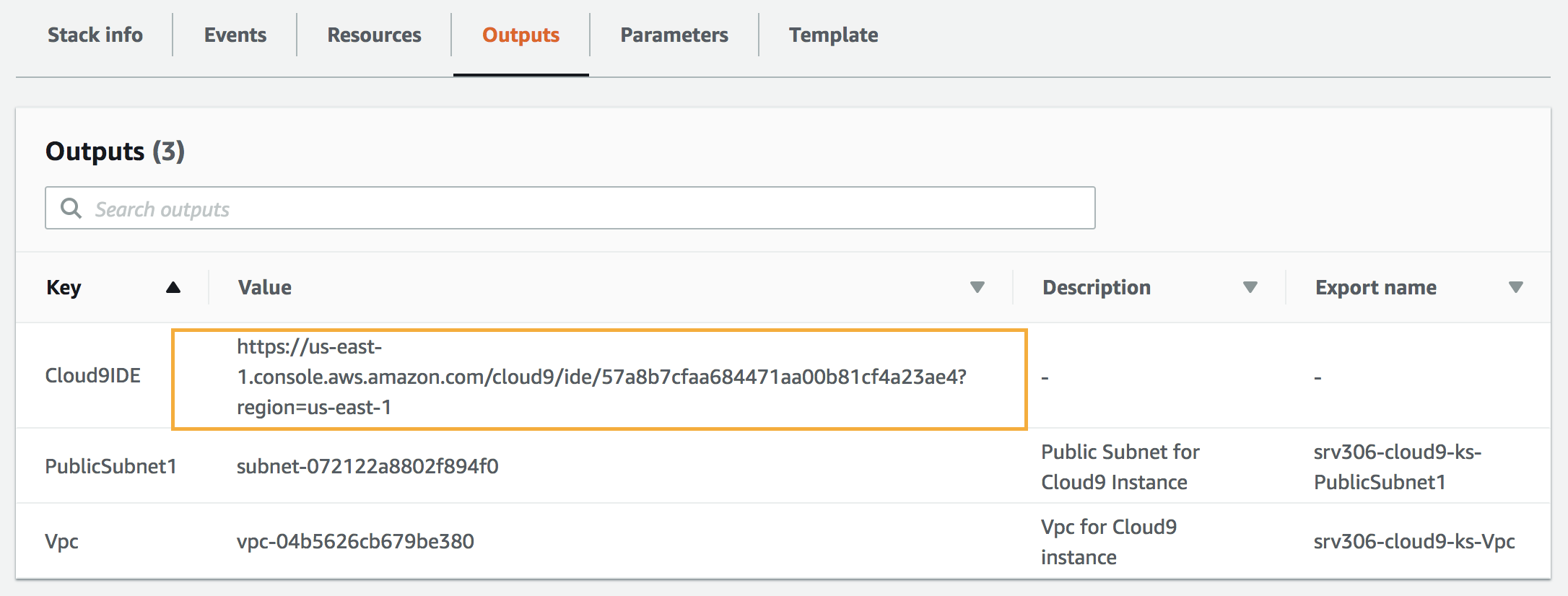Create a Cloud9 Workspace
Ad blockers, javascript disablers, and tracking blockers should be disabled for
the cloud9 domain, or connecting to the workspace might be impacted.
Cloud9 requires third-party-cookies. You can whitelist the specific domains.
AWS Cloud9 IDE
AWS Cloud9 is a cloud-based integrated development environment (IDE) that lets you write, run, and debug code from any machine with just a browser. It includes a code editor, debugger and terminal. Cloud9 comes pre-packaged with essential tools for popular programming languages and the AWS Command Line Interface (CLI) pre-installed so you don’t need to install files or configure your laptop for this workshop.
Launch Cloud9 IDE
In this section you will launch a CloudFormation stack that will create a new AWS VPC environment and a Cloud9 IDE instance that you will use in the rest of the workshop.
Click on the link for the region you have chosen:
Create a Cloud9 environment in us-east-1: 
Create a Cloud9 environment in us-east-2: 
Create a Cloud9 environment in us-west-2: 
Create a Cloud9 environment in eu-west-1: 
Create a Cloud9 environment in ap-southeast-1: 
Step-by-step instructions (expand to see)
-
Launch the CloudFormation stack from the links above, choosing the link appropriate for the region you selected for this workshop.
-
On the next screen, Step 2, confirm the stack name is WildRydes-Cloud9 and click Next.
-
On the Configure Stack Options page, accept all the defaults and click Next.
-
On the Review page, review the summary details then click Create stack.
-
It will take a few minutes for the stack to create. Choose the Stack Info tab to go to the overall stack status page and wait until the stack is fully launched and shows a status of CREATE_COMPLETE. Click the refresh icon periodically to see progress update.
-
With the WildRydes-Cloud9 stack selected, click on the Outputs tab and copy the value shown for the Cloud9IDE to the clipboard. Browse to that URL in a new browser tab to load your IDE environment.
Note: When you launch the stack, CloudFormation deploys a nested CloudFormation stack to launch the Cloud9 resources. You can safely ignore that template which is prefixed with “aws-cloud9-WildRydes-".
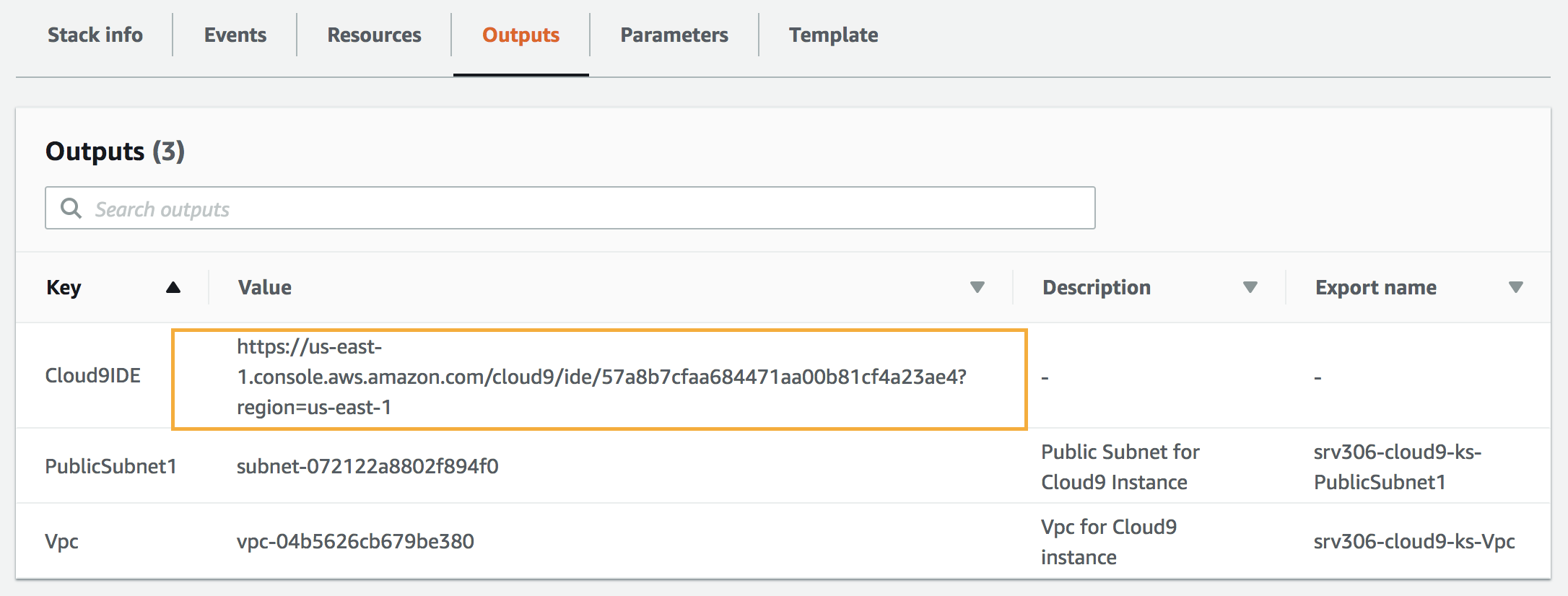
Once you have launched and navigated to your Cloud9 workspace URL shown in your CloudFormation stack outputs, you should have an IDE environment as shown below: